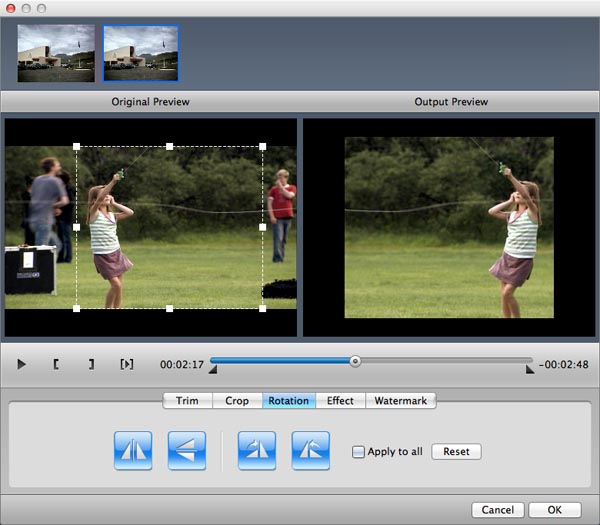How to use Blu-Ray Ripper for Mac
Useful Article
Part 1: How to convert video and audio
Part 2: How to edit Blu-ray movies on Mac
Part 1: How to convert video and audio
Step 1: Load Blu-ray videos
Insert a Blu-ray into your Mac's Blu-ray hard drive and run the program, then click File > to import the Blu-ray video. Blu-ray Ripper for Mac supports DVD-9/5, IFO and .dvd media files. You can also drag Blu-ray files to the program directly.
Tips: After the files are loaded, you can select the subtitles and audio track you prefer. On the right windows, you can preview your files and take snapshots of your favorite movie scenes.
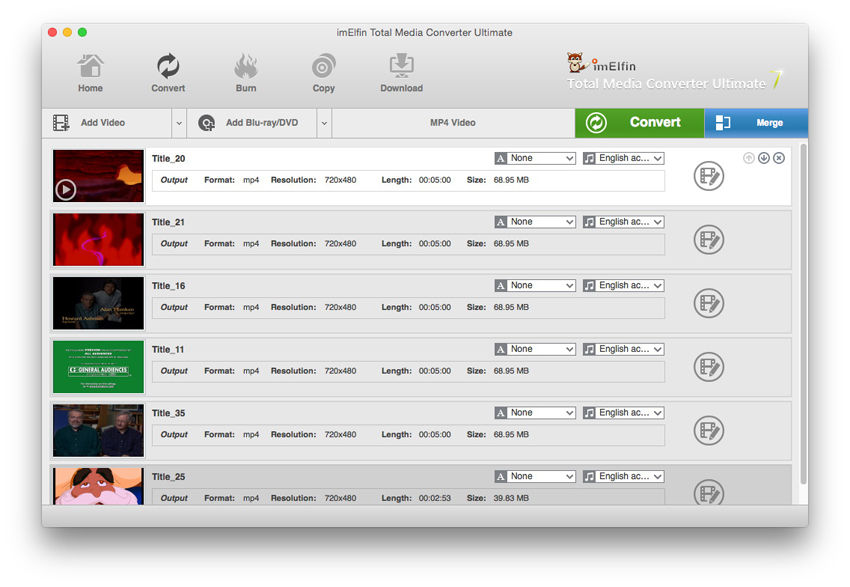
Step 2: Select the output video/audio format
To enter the profile panel, click the format button next to the “Add Blu-ray/DVD” button and then select “Change” option. You could select a proper output format to convert Blu-ray to video on this panel. Based on your target player or device, choose the format you need to convert to.
Tip: You can click the “Edit” option on the drop-down box panel to enter the profile settings panel to adjust video and audio parameters of output file, including: Video Codec, Audio Codec, Video Size, Bit Rate, Frame Rate, Aspect Ratio, etc.
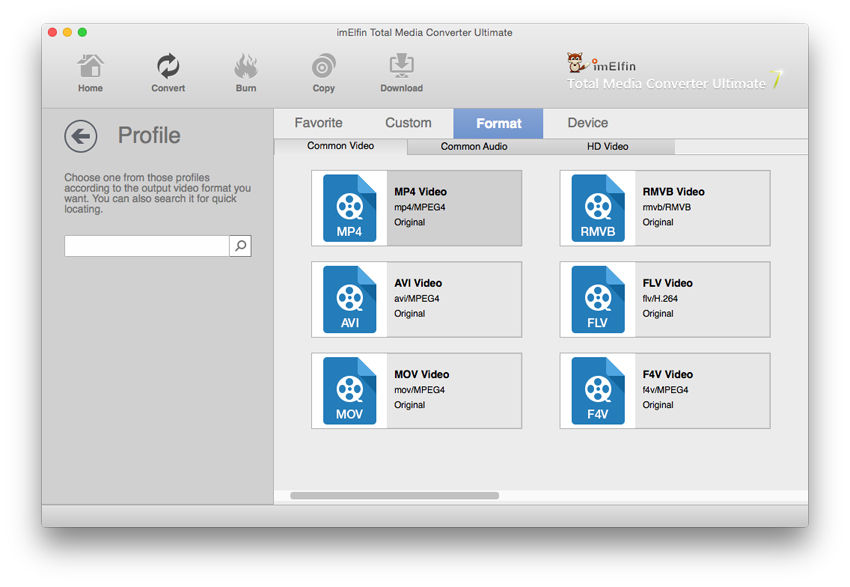
Step 3: Start the conversion process
After you've adjusted your settings to the way you want, click the Convert button to rip your Blu-ray videos. When the conversion process is finished, the converted Blu-ray movie folder in your hard drive will automatically open. Now just enjoy it anywhere you like.
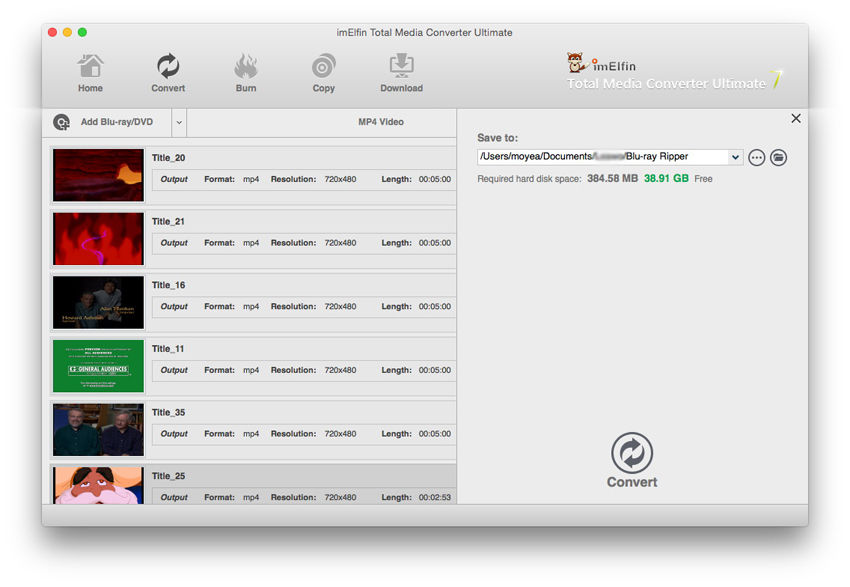
Part 2: How to edit Blu-ray movies on Mac
Step 1:Convert 2D to 3D
Blu-ray Ripper supports to convert and burn plain 2D video to 3D with 6 different 3D effects: Red/Cyan, Red/Blue, Red/Green, Blue/Yellow, Interleaved, Side by Side. You can set it as you like.
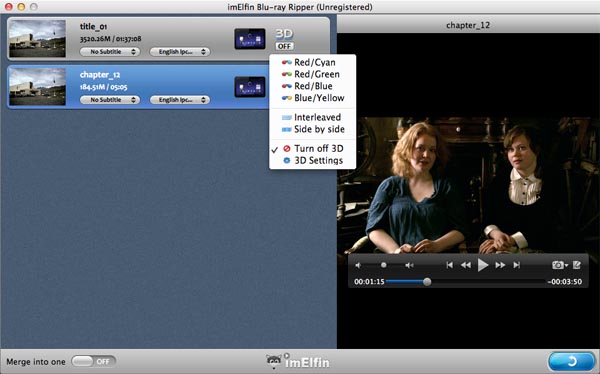
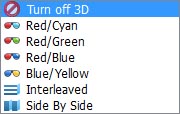
Step 2: Edit video and photo slideshows (optional)
To start edit your photos or videos, just click the edit button located next to each file to bring up the editing window. Now you can crop, trim, add watermarks, insert subtitles or adjust video effects and more to personalize your Blu-ray movies.