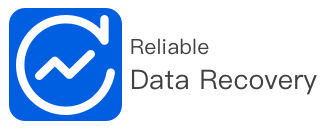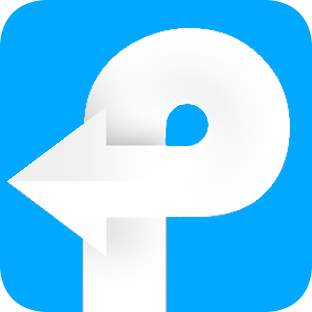imElfin Data Recovery, recovers lost data on all Windows devices & storage media.
Recover from:
Hard drive and SSD storage...
SD/ Memory cards, USB drives...
Inaccessible and RAW storage drives...
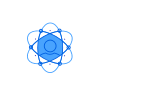
Recover in any Scenarios
Recover lost data in almost all common data scenarios
Recover lost data from almost all scenarios
ImElfin Data Recovery is a user-friendly software to recover data quickly and safely. It can be applied to situations including accidental file deletion, incorrect hard drive or server formatting, a faulty re-installation of applications or system booting failures.
Deleted files recovery—retrieve lost files after deletion or emptying the recycle bin.
RAW Recovery—recover files from inaccessible media storage and RAW storage drives.
Formatted recovery—find and restore all your lost files and folders.
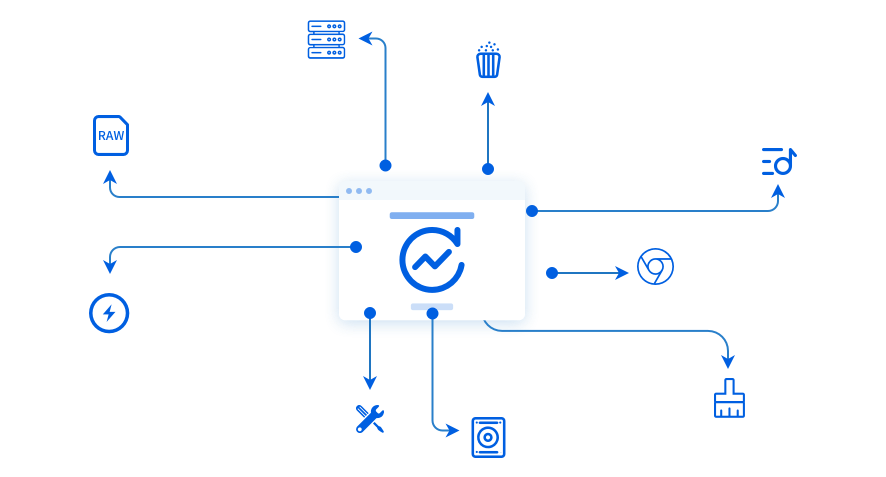
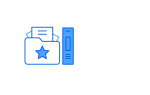
Recover Data from All Media
Recover lost data from all storage media on Windows computer
Recover lost data
Recover files from HDD, SSD, SD card, memory card, flash drive, digital camera, USB drive and other supported devices. Simply plug the storage device to a Windows PC via USB and scan it by using the software. Preview and recover the deleted data in a few clicks.
Support all data types
ImElfin Data Recovery can retrieve all types of deleted data from videos, audio images, documents, emails, and archives.
Recover data in 3 simple steps:
1, Select data type;2, Select data location;
3, Preview and recover.
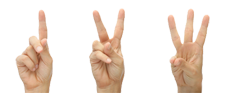
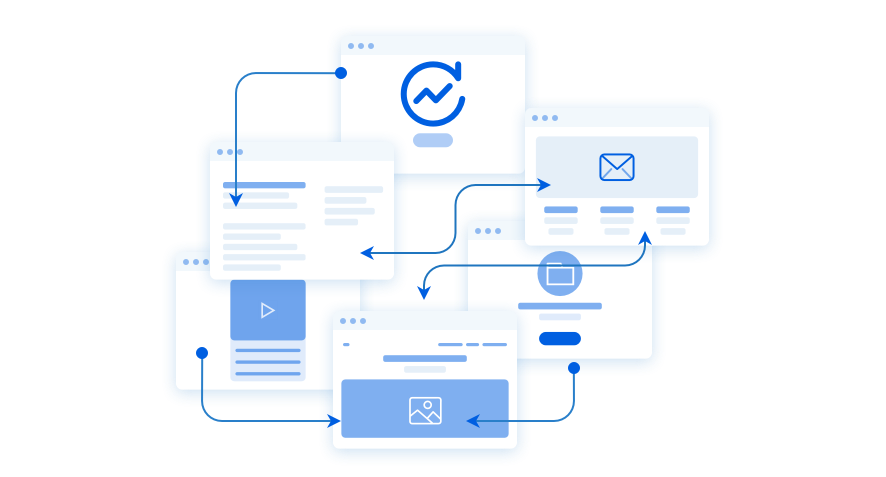
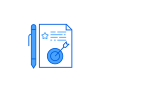
Save Scan & Resume Recovery
Save scan results for use in later sessions
Save scan results for use in later sessions
It enables you to save scan results for use in later sessions. When the scanning process gets finished, you can save your scan data as .rsf file to your computer. Next time, when you want to recover data from previous scanning result, just import the .rsf file to resume recovery.
This feature saves time & effort of rescanning the disk & lets you recover data at your convenience.
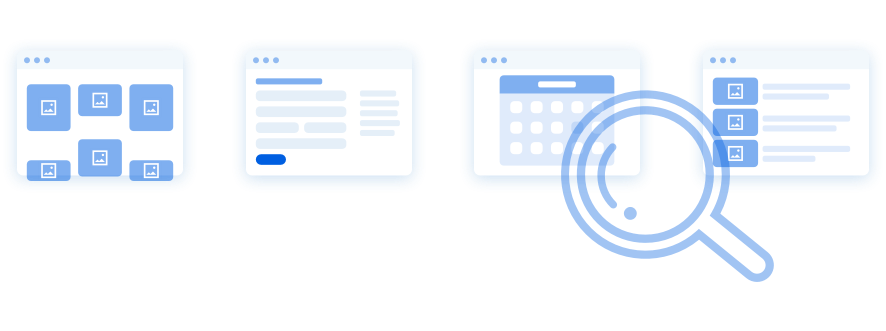
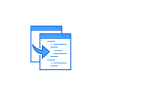
Sort or Filter Scan Result
Save time to search any book among thousands of eBooks files.
Search a book from local library
Mistakenly formatted your hard drive? imElfin Data Recovery enables you to restore the files and folders which means you can restore the files with file structures.
It provides a neat, well-sorted view of the scan results to help you quickly identify the relevant files for recovery. In the search result window, it lets you filter the results by file type. Or you can even sort the results by date or file name.
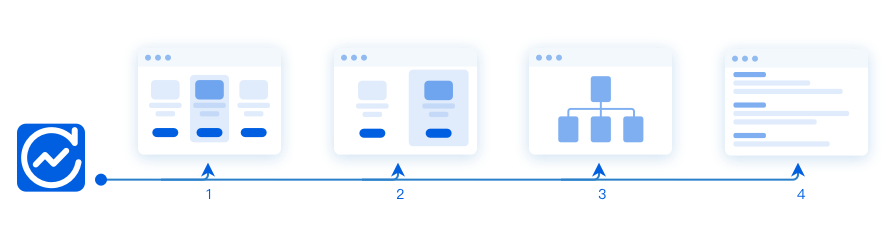
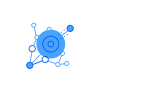
Quick Scan & Deep Scan
No need to convert one by one, no need to back up the source files.
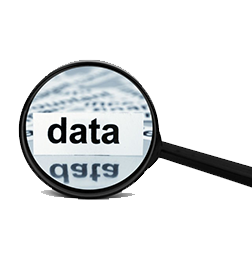
Two scan modes are available now - Quick Scan & Deep Scan.
Quick Scan—Searches for deleted data using a basic algorithm for fast results. The speed for the Quick scan is impressively fast.
Deep Scan—By using RAW searching technology, scans the unallocated space sector by sector to make sure all lost files can be found and retrieved.
Quick Scan is helpful in most of the data recovery cases while Deep Scan is designed to go extremely thoroughly data recovery. If the imElfin Data Recovery is not able to find the data in Quick Scan, Deep Scan is highly recommended to help you locate your files. Please note: Deep Scan takes longer time for the efficient scanning and analyzing data.
-
Data Recovery

Original:
$79.99Hurry get $49.99
-

30-Day Money Back Guarantee on all software, buy for trying is better choice.
30 days money back -

Software 100% Clean. The online ordering is 100% secure! The payment process is SSL-secured.
100% safe and clean -
User Rate:3 (0 reviews)
30-Day Money
Back Guaranteed