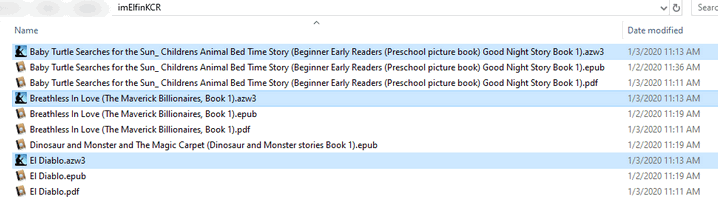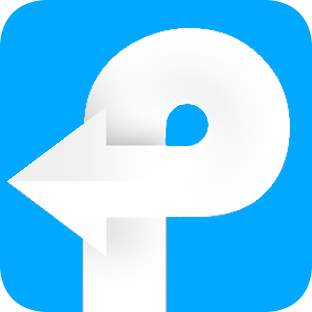How to use Kindle Converter
Useful Article
Best Kindle Converter, converts Kindle Cloud Reader to DRM-free pdf, epub, azw3 or mobi with only 1-click.
Step 1: Download Kindle Cloud Reader Books
1. Log in Kindle cloud reader with your Amazon account information on Google Chrome browser or Microsoft Edge. NOTICE: Google Chrome and Microsoft Edge browser is the only supported browser by now.
2. Click the book cover to open the kindle book. You'll see a downloading progress at the bottom-right corner. Please keep this book open until this book is downloaded successfully.
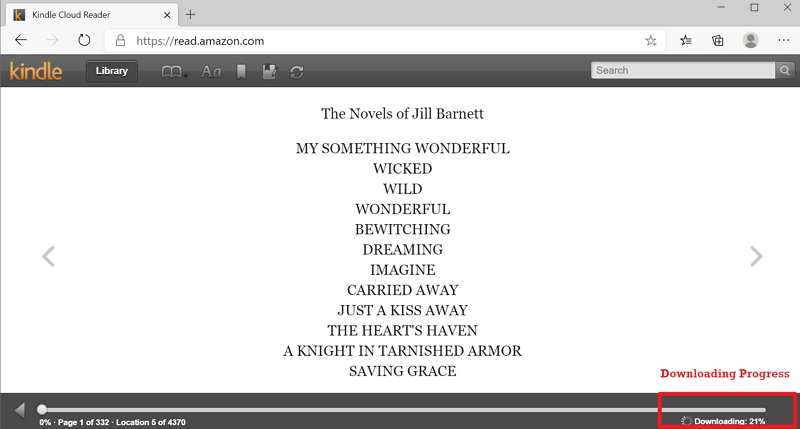
Step 2. Download and Install Kindle Converter for Windows
Launch the Kindle Converter for Windows. All your downloaded kindle cloud reader books will be automatically displayed.
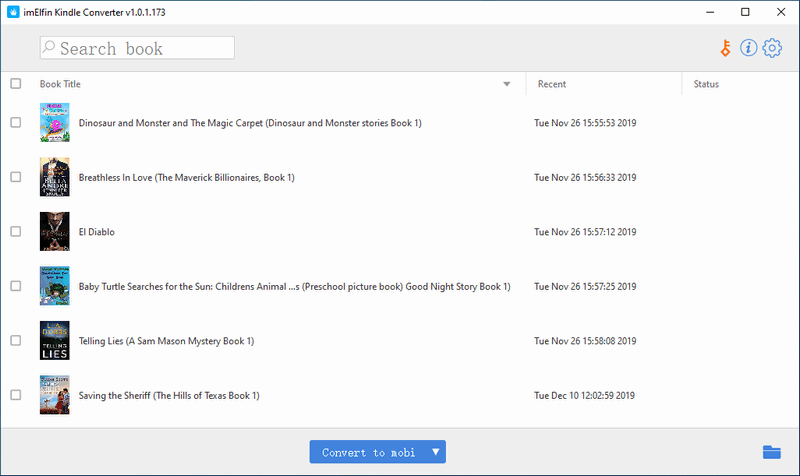
Reminder: The trial version only converts 3 books. To unlock the trial limitations, please purchase the license version.
Step 3: Remove Kindle DRM and Convert Kindle Cloud Reader to PDF, EPUB, MOBI or AZW3
Tick the box next to the book title to choose the book you want to convert, and then select the output format from the central bottom button. Then click on "convert to ..." to start the conversion.
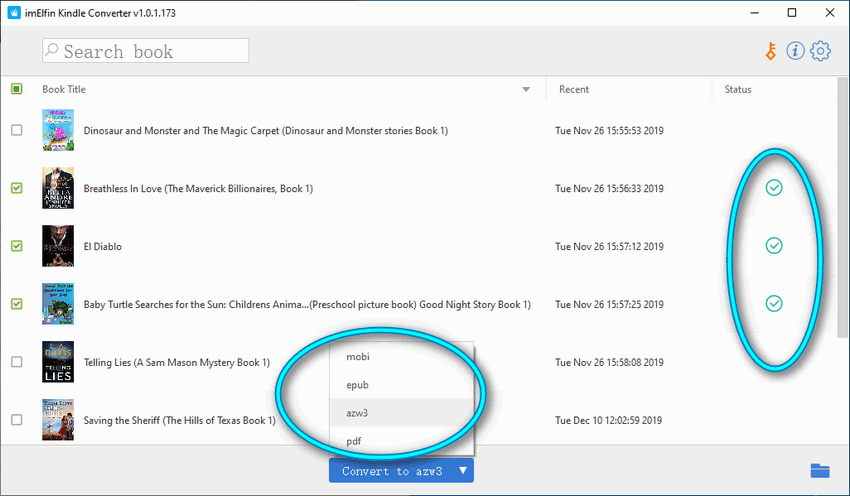
Step 4: Read Your Kindle Cloud Reader on Any Device
After all the books are converted successfully, there will be a green tick in the status column. Meanwhile, the output folder with the converted files will pop up automatically. Now you can transfer your kindle books to kobo, nook or any reader without any limitation.