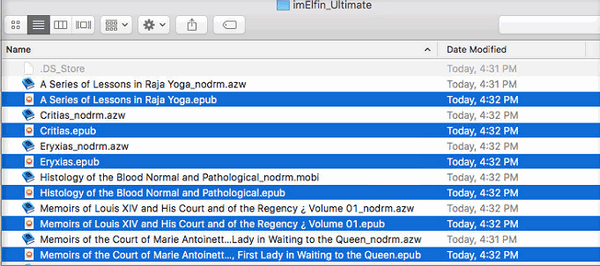How to use eBook Ultimate for Mac
Useful Article
eBook Ultimate can convert and remove DRM from eBooks purchased from Kindle, Kobo and Google play on Mac.
Step 1: Install and Run the Soft
After installation, run the software. You can see the main interface as below.
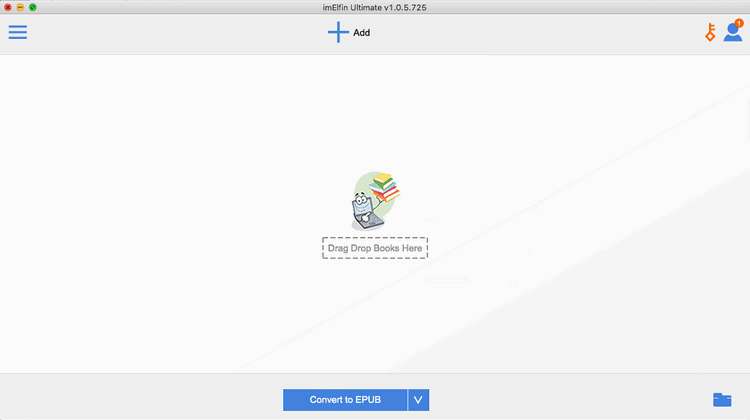
Step 2: Add Books to Remove DRM
Please make sure that you can read your books on your Mac. For Kindle books, you'd better sync them via Kindle eink device. For Kobo/Google Play books, please make sure you can open them with Adobe Digital Editions.
It displays all your books that downloaded via kindle eink or Adobe Digital Editions (Kobo, Sony, Google Play books). Below each icon drag & drop them to the left, then the drm removing will soon start.
Note: For decrypting kindle successfully, please download kindle books via kindle eink device. Note: kindle fire tablet is not supported.
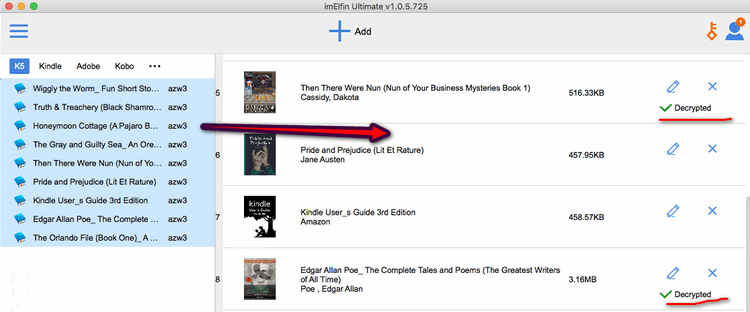
Step 3: Select an Output Format for Your Device
Select the format you want from the drop-down list.This software can convert eBooks to ePub, PDF, TXT, and Kindle supported Mobi, AZW3 format with high quality.
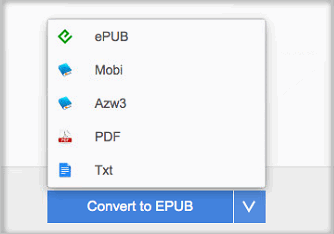
Step 4: Convert eBooks to Any Format
When you're ready, click on "Convert to ..." button to convert eBooks.
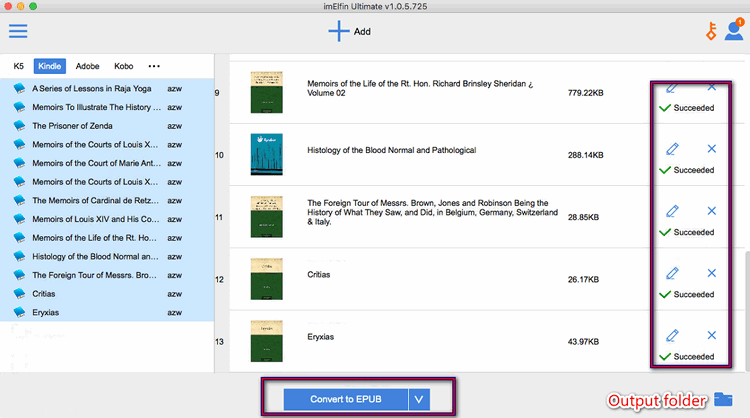
After you've finished the converting, you will see the "Succeeded" alongside your books. Click on "Succeeded" or output folder, the folder storing the converted ebooks will pop up.