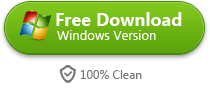How to Play Videos on PS4
Is there any way to watch videos on ps4 from USB Flash Drive? This post discusses about it and introduces some alternative solutions to fix this problem.
"How can I play videos on PS4 from USB Flash drive? I have bought the Sony PS4 video game console in the few days ago. And there are a variety of video formats: MKV, MP4, M4V, MOV, MTS, WMV, AVI, etc. Which video formats does Sony PS4 support? Thanks in advance!"
Sony PS4 is a home video game console which is the successor to the PlayStation 3. Although PS4 has more powerful features like SharePlay which is a great way to experience video games, the PS3 is a little better in terms of the media machine than the PS4. Regard to the topic of us.playstation.com about playing videos on PS4 from USB flash drive, we know there are not any effective solutions to solve this problem. So in this guide I will share my view with you and propose additional solutions to play videos on PS4.

Solution 1: PS4 Media Server
As we know, the PS4 is in line with apps such as Amazon Instant Video or Netflix. But the PS4 does not have much support for local media files. Don't worry! PS4 media server can help us to stream all videos from the local network to your PS4. At present, we can't watch the videos on PS4 from the USB flash drive directly. So we need PS4 Media Server and copy videos to your PC.
Okay guys, how it works? A general principle is that way: Install the Plex Media Server on your pc and copy your videos folders (USB flash drive, Hard Drive, etc) to it, then visit its web interface through the web browser of PS4. So easy, isn't it?
1. Download Plex Media Server to your PC and register an account from www.plex.tv. Make sure you have installed and run it. Once you run it, there is a new icon in the task bar.
2. Sign your Plex Media Server in to your Plex account and connect your server to plex.tv. Go to http://127.0.0.1:32400/web/, you will see the Plex interface and add video folders to it by clicking the "+" button. Following the instruction step by step, you will easily add video folders to Plex Server Library.
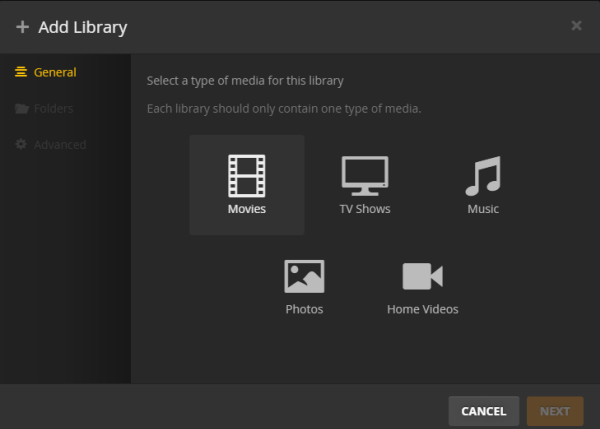
3. Turn on your PS4 and run your browser. For the first, you should know your pc's local IP address. For example, my IP is like this: 192.168.1.245. Now input the 192.168.1.245:32400/web in the PS4 browser, and you will find all videos on the PS4 screen. It's amazing, isn't it? Now you can enjoy videos on the PS4. But we can't watch any types of movies such as iTunes DRM movies. If you want to watch protected movies on PS4, you can use imEflin Video Ultimate Converter which can convert any DRM video to the destination format that PS3 and PS4 support.
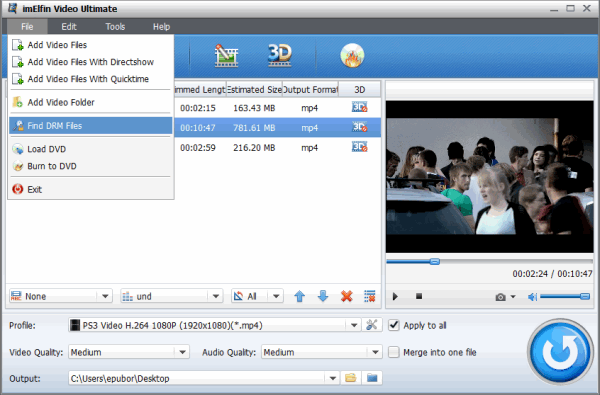
Download PS4 DRM Video Converter for free:
Solution 2: Play Blu-Ray or DVD videos on PS4
Will be able to watch Blu-ray and DVD movies on PS4? Of course you can. At first, you just have to install PS4’s day-one system software update 1.50 or later. So as to play Blu-ray Disc and DVD video content, we should activate the disc playback feature over the Internet for the first time. There are PS4 system software update 1.50 details you should know. Know more about PS4 FAQs from the following YouTube video:
The disc formats which PS4 support are Blu-ray Disc (BD-R, BDMV) and DVD Disc (DVD+R/RW*2, DVD-R). Note: AVCHD, Hybrid discs, CPRM are all supported.
Once you enable your Blu-ray & DVD discs compatibility over the Internet, now you can burn protected videos such as iTunes DRM movies, online videos, any recorded HD videos, etc. It's easy to create HD Blu-ray/DVD ISO from any video formats. At the same time it decrypts DRM from protected movies when it starts burning.
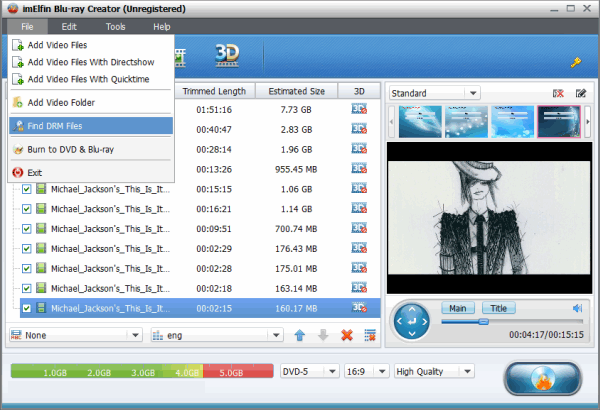
Download PS4 Blu-ray & DVD Creator for free: