How to Play AVI on iPhone
Can we play AVI files on iPhone? Of course. This post explains how to play AVI on iPhone with the help of imElfin Video Converter.
How to play AVI on iPhone step by step
To play AVI videos on iPhone, the key is to convert AVI files to iPhone supported MP4. As long as you get the MP4 version, you will also able to enjoy the AVI videos on iPod, iPad and Mac.
Before the conversion, download and install imElfin Video Converter on your Mac or PC.
Download imElfin Video Converter for Mac
Download imElfin Video Converter for PC
Step 1: Load videos
Launch Imelfin video converter for Mac. Drag and drop to add your AVI files. Also, click "Add" button to load AVI videos from your local disc.

Step 2: Set output format as iPhone.
Click the device icon (next to "3D OFF") on the top of the program and set output format as "iPhone".
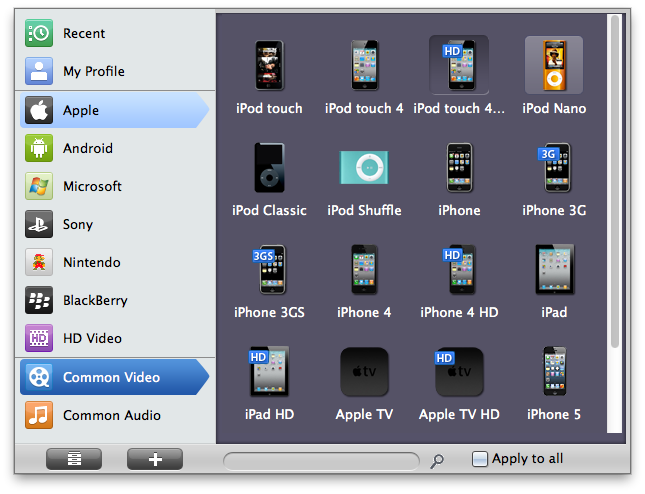
Step 3: Convert.
When the output format is set, click the "convert" button in the lower right corner to convert videos.The output MP4 files will come to you when the conversion is complete.
The last step! Connect your iPhone to Mac via the USB cable and transfer the converted MP4 to iPhone with iTunes. If you know little about iTunes, you can use an easier tool, iTransfer, to transfer the converted video files from Mac to iPhone like the regular file operation on computer. Then you can play AVI on iPhone with ease.
Why we choose imElfin Video Converter?
In this guide, we use imElfin Video Converter to convert AVI to iPhone. What are the advantages of imElfin Video Converter over other video converter software?
1. Multi-formats supported. Besides AVI, other video formats such as MP4 (input format), MOV, MKV, FLV, WMV, 3GP, etc. together with a collection of audio formats are accepted as well.
2. Easy-to-use. Users don't need to know anything about the output formats. Simply choose the output device, users will be able to convert videos from one format to another device, such as from AVI to iPhone.
3. Video editing functions provided: crop, watermark, 3D effects, etc.


