Father's Day gift-How to create DVD for father
The most creative gift for your father. DIY a sweet and warm DVD video on Father's Day with DVD Creator. Cool and easy to make gift for father!
Father's Day gift-How to create DVD for father
Since it's Father's Day this weekend, have you prepared any gift for your father? Don't know what to send ? What about creating a DVD? Imagine that when your father puts the DVD in the player, a touching video made by you appears. What a surprising Father's Day gift !
Now in this article I will show you how to create DVD. I choose Imelfin DVD Creator as the tool. It's really easy to use and it supports more than 100 kinds of video formats. What's more, it has more than 40 kinds of templates or menus and it allows me to create 3D DVD. So cool it is !
Step 1: Load videos
Launch Imelfin DVD Creator for Mac, drag and drop the files you want to burn directly into the program, or just load them from the iMovie, iPhone, iTunes, etc. on the right Media Bower. All loaded files will be shown in thumbnail in the file list. You can merge, split or rearrange them by dragging and dropping the thumbnail freely according to your preferences.
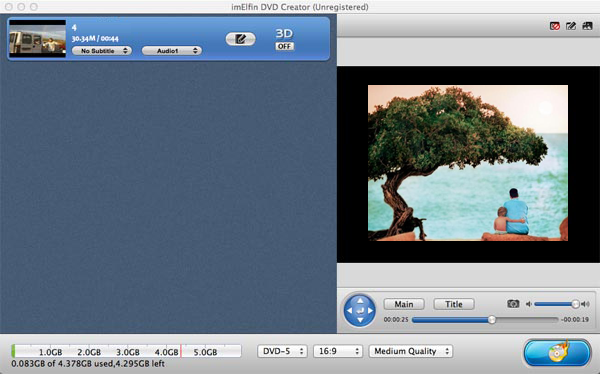
Step 2: Customize DVD menu (optional)
Click the "Design Menu" button on the lower right bottom of the main interface to enter the menu Designer window. You can customize the themes, the play button, the background picture , the caption and the number of chapters etc. about the DVD menu. You can freely decorate your DVD menu with your own files from iPhoto or iTunes.

Step 3: Edit your DVD movies
To start edit your photos or videos, just click the edit button, now you can crop, trim, add watermarks, insert subtitles or adjust video effects and more to personalize your DVD.

Step 4: Complete Burning Settings task
Click on the huge "Burn to DVD" tab to turn to the "Burning Setting" panel, where you can set the specific details regarding burning stuffs. In this step, you can choose to burn video to ISO File or DVD Folder, choose to input your own volume label, choose the destination to save the output file, and select the suitable TV Standard and video size.
Step 5: Start burning
When everything is ready, click "Burn" to choose the output file format and location. After all things have done, press "Start" and it will start burning DVDs for you.
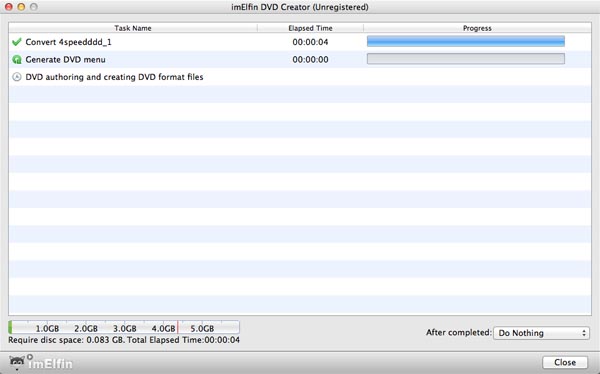
Imelfin DVD Creator also enables you to convert and burn plain 2D video to 3D with 6 different 3D effects: Red/Cyan, Red/Blue, Red/Green, Blue/Yellow, Interleaved, Side by Side. You can set it as you like easily. With Imelfin DVD Creator, I think you can make a wonderful dvd for your father.

.png)

