Frequently Asked Questions (FAQ)
Online help for ImElfin software, including frequently asked questions, user guide. The support center of ImElfin softwares.
FAQ Category
Product FAQs - problems in using our softwares
- How to find synced eBooks
- Unknown DRM
- Kindle for PC/Mac is not installed
- Can't find correct PIDs (Kindle books encryption keys)
- Kindle Serial Number is invalid
- List index out of range
- Handle rented Kindle books
- Adobe Digital Editions is not installed
- Adept Key is invalid
- ePUB file is damaged
- Adobe DRM Removal cannot handle Nook books
- iBooks DRM is not supported
- PDF is locked by password
- Nook key is invalid
- Nook DRM Removal cannot decrypt Adobe Adept DRMed books
- eReader DRM error
- eBook Converter doesn't support DRMed eBooks
- Can't install or launch ImElfin software
Other FAQs - Order, Upgrade, Refund, License, etc.
- Is the license a single user-license or multi-use license?
- What is Extended Download Service?
- What is the refund policy?
- What is the software upgrade policy?
- Can I join as your affiliate?
- License code can only be used to register in 3 days after being generated?
- Want to change your billing email address to another email address?
- License code gets lost or becomes invalid due to crash on computer or upgrading?
- Having ordered the wrong product or intend to upgrade to supreme software?
- Didn't receive any email containing license code after placing an order?
How to find synced eBooks
 Kindle Books
Kindle Books
By default ImElfin Software shall be able to discover your purchased Kindle books automatically and you can see them in the right side library column on the program.
If the right side library column is empty, and you indeed synced your purchased Kindle books via Kindle for PC. You can manually add them into the program.
1 Find the correct path of your synced Kindle books.
Run Kindle for PC, click "Tools --> Options", then switch to "Content" tab, you will see your Kindle content folder.
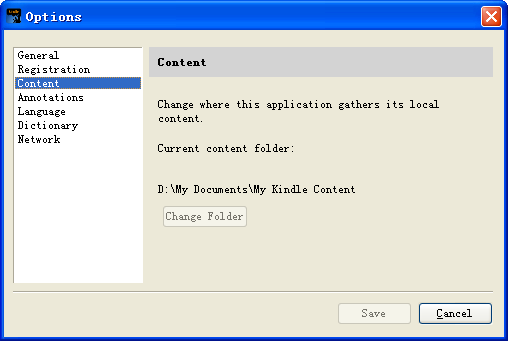
2 Two ways to add books into ImElfin Software.
A) Open the folder, choose the files and manually drag them into the program's interface.
B) Click "Quick Settings" button in the right lower corner, and look at the "Source location" area, you can set the source location to your current Kindle content folder by input the path or click "Browse" to choose the folder. Click "OK" you shall be able to see the books in software's right side library column.
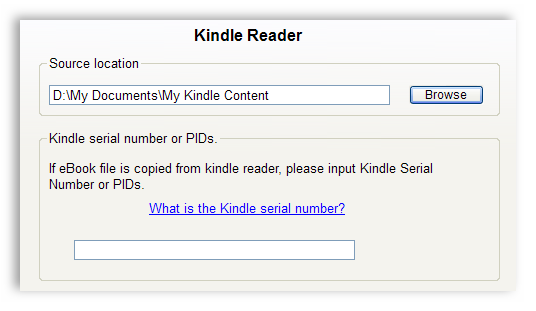
 Adobe DRMed Books
Adobe DRMed Books
By default ImElfin software shall be able to discover your purchased Adobe DRM protected EPUB and PDF books automatically and you can see them in the right side library column on the program.
If the right side library column is empty, and you indeed synced your purchased Adobe DRM protected EPUB and PDF books via Adobe Digital Editions. You can manually add them into the program.
1 Find the correct path of your synced Adobe DRM protected EPUB and PDF books.
Run Adobe Digital Editions, if you synced books via this program, you will see the books listed in the main interface, right click on the cover and choose "Show File in Explorer", then you you can see where the file is saved.
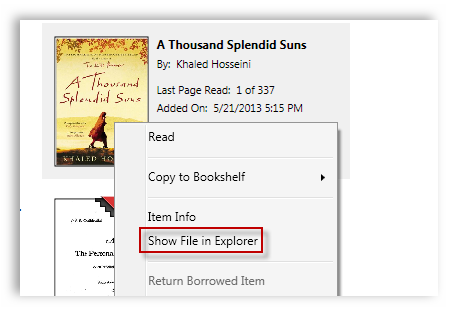
2 Two ways to add books into ImElfin software.
A) Open the ebook's saving folder, choose the files and manually drag them into the program's interface.
B) Click "Quick Settings" button in the right lower corner, and look at the "Source location" area, you can set the source location to your current epub books content folder by input the path or click "Browse" to choose the folder. Click "OK" you shall be able to see the books in software's right side library column.
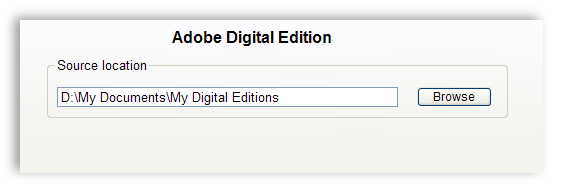
 Nook Books
Nook Books
By default ImElfin software shall be able to discover your purchased Nook DRM protected ebooks automatically and you can see them in the right side library column on the program.
If the right side library column is empty, and you indeed synced your purchased Nook DRM protected ebooks via Nook for PC. You can manually add them into the program.
1 Find the correct path of your synced Nook DRM protected ebooks.
Run Nook for PC, open a book to make sure this book is actually synced. Then visit "~/Documents/My Barnes & Noble eBooks/", your Nook books are saved there.
2 Two ways to add books into ImElfin Nook DRM Removal.
A) Open the ebook's saving folder, choose the files and manually drag them into the program's interface.
B) Click "Quick Settings" button in the right lower corner, and look at the "Source location" area, you can set the source location to your current epub books content folder by input the path or click "Browse" to choose the folder. Click "OK" you shall be able to see the books in software's right side library column.
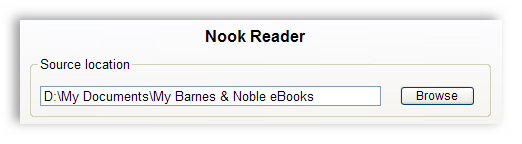
Unknown DRM
The majority of eBooks retailers are using Kindle DRM, Adobe Adept DRM, Nook DRM and Apple Fairplay DRM. However there are still some non-mainstream DRM types.
If you are not sure your book is protected by which type of DRM, please open a ticket to contact our customer service staff, don't forget to tell us from which store did you buy the book.
Kindle for PC/Mac is not installed (No keys for decrypting Kindle books)
If you don't have an E-Ink Kindle:
For removing DRM from your Kindle books, we need some "keys" to decrypt them. And the keys are generated once your purchased Kindle books are synced by Kindle for PC.
Therefore, even you can read the Kindle book on reader apps on your cellphones or tablets. We still recommend you sync them via Kindle for PC for a successful decryption. Here is the guide.
1Download and authorize Kindle for PC/Mac with your Amazon ID
Download Kindle for PC: http://www.amazon.com/gp/feature.html?&docId=1000493771
Download Kindle for Mac: http://www.amazon.com/gp/feature.html?docId=1000464931
2Launch Kindle for PC/Mac
Go to "Archived Items" shelf, double-click each item to download Kindle books to your computer. Make sure you can open and read them.
3Run ImElfin software
Drag & drop Kindle books from default Kindle content folder to software's main window, and remove DRM.
If you have an E-Ink Kindle:
1Connect Kindle to computer with USB cable
Our program will detect your connected Kindle, then you will see your Kindle displayed in the rightside column with Kindle's model name. And all the books saved in your Kindle are listed below.

2Directly drag the books from rightside column into leftside main window
Kindle DRM Removal will process the books automatically. And all the decrypted books will save in computer's hard drive. No harm to Kindle device or the books saved in Kindle.
Can't find correct PIDs (Kindle books encryption keys)
If you don't have an E-Ink Kindle:
For removing DRM from your Kindle books, we need some "keys" to decrypt them. And the keys are generated once your purchased Kindle books are synced by Kindle for PC.
Therefore, even you can read the Kindle book on reader apps on your cellphones or tablets. We still recommend you sync them via Kindle for PC for a successful decryption. Here is the guide.
1Download and authorize Kindle for PC/Mac with your Amazon ID
Download Kindle for PC: http://www.amazon.com/gp/feature.html?&docId=1000493771
Download Kindle for Mac: http://www.amazon.com/gp/feature.html?docId=1000464931
2Launch Kindle for PC/Mac
Go to "Archived Items" shelf, double-click each item to download Kindle books to your computer. Make sure you can open and read them.
Notice: If you have already done the steps but also cannot remove Kindle DRM, please delete the synced Kindle books at first, then re-sync them again to ensure the keys are generated correctly. And in some cases, users even need to re-install Kindle for PC/Mac to solve the issue.
3Run ImElfin software
Drag & drop Kindle books from default Kindle content folder to software's main window, and remove DRM.
If you have an E-Ink Kindle:
1Connect Kindle to computer with USB cable
Our program will detect your connected Kindle, then you will see your Kindle displayed in the rightside column with Kindle's model name. And all the books saved in your Kindle are listed below.

2Directly drag the books from rightside column into leftside main window
Kindle DRM Removal will process the books automatically. And all the decrypted books will save in computer's hard drive. No harm to Kindle device or the books saved in Kindle.
Kindle Serial Number is invalid
If you have an E-Ink Kindle device, like Kindle Touch, Kindle Paperwhite, etc., then you can use the Kindle's Serial Number for removing DRM.
In old versions, we need users to manually find the KSN and input to our program.
Since Nov. 2014, our program is able to automatically detect your Kindle device's KSN and use it to remove DRM, users need not to manually find and input it anymore.
1Connect Kindle to computer with USB cable
Our program will detect your connected Kindle, then you will see your Kindle displayed in the rightside column with Kindle's model name. And all the books saved in your Kindle are listed below.

2Directly drag the books from rightside column into leftside main window
Kindle DRM Removal will process the books automatically. And all the decrypted books will save in computer's hard drive. No harm to Kindle device or the books saved in Kindle.
List index out of range
If you can see the error message "List index out of range", it indicates your book's file structure is damaged, please send the books to us via the ticket form below, we'll manually handle them for you.
If the book is over 2MB, please send it to support@imelfin.com
Handle rented Kindle books
An important premise for removing DRM is you should be the owner of the book, in other words, the books must be purchased by you.
Therefore, decrypting rented books is not supported by ImElfin software, sorry for the inconvenience.
Adobe Digital Editions is not installed (No keys for decrypting Adobe Adept books)
For removing DRM from your Adobe Adept books, we need some "keys" to decrypt them. And the keys are generated once your purchased Adobe Adept books are synced by Adobe Digital Editions.
Therefore, even you can read the Adobe Adept book on other reader apps like Sony, Kobo or Google Play. We still recommend you at least ensure you can read them via Adobe Digital Editions for a successful decryption. Here is the guide.
1Install Adobe Digital Editions (ADE) on your computer and authorize your computer with Adobe ID
Download Adobe Digital Editions: http://www.adobe.com/products/digital-editions.html
2Make sure you can read the EPUB/PDF books on ADE
In general, if you authorized ADE with correct account, you will be able to read Adept DRM protected EPUB books smoothly.
If the ADE told you "Error: E_LIC_ALREADY_FULFILLED_BY_ANOTHER_USER", that indicates the authorized account is not compatible with the book. If you are sure the Adobe account has no problem, please contact the eBook retailer support to bind the book to your Adobe account.
3Run ImElfin software
Drag & drop Adept EPUB&PDF books from default ADE content folder to software's main window, and remove DRM.
Adept Key is invalid
For removing DRM from your Adobe Adept books, we need some "keys" to decrypt them. And the keys are generated once your purchased Adobe Adept books are synced by Adobe Digital Editions.
Therefore, even you can read the Adobe Adept book on other reader apps like Sony, Kobo or Google Play. We still recommend you at least ensure you can read them via Adobe Digital Editions for a successful decryption. Here is the guide.
1Install Adobe Digital Editions (ADE) on your computer and authorize your computer with Adobe ID
Download Adobe Digital Editions: http://www.adobe.com/products/digital-editions.html
2Make sure you can read the EPUB/PDF books on ADE
In general, if you authorized ADE with correct account, you will be able to read Adept DRM protected EPUB books smoothly.
If the ADE told you "Error: E_LIC_ALREADY_FULFILLED_BY_ANOTHER_USER", that indicates the authorized account is not compatible with the book. If you are sure the Adobe account has no problem, please contact the eBook retailer support to bind the book to your Adobe account.
3Run ImElfin software
Drag & drop Adept EPUB&PDF books from default ADE content folder to software's main window, and remove DRM.
ePUB file is damaged
Some Adobe Adept DRM protected EPUB books might read well in official reader apps, but in fact the file structure is damaged. The improper file structure would cause decryption failure, or the decrypted EPUB could not be read.
If you think it's complex for you, or still fail to decrypt the EPUB after fixing, please open a ticket to request customer service with the file attached. If the file is over 2MB, please send it to support@imelfin.com
Adobe DRM Removal cannot handle Nook books
iBooks DRM is not supported
Not all EPUB/PDF books are encrypted by Adobe Adept DRM. Apple Fairplay DRM encrypted EPUB/PDF books are not supported by ImElfin software.
However, there is another tool was able to handle iBooks which developed by an indie programer, you can refer to this site: http://www.ibooksdrmremoval.com
PDF is locked by password
ImElfin DRM Removal software cannot decrypt password locked PDF.
Nook key is invalid
All the Nook books decryption failures are caused by one reason: The entered information is not correct for decrypting Nook books. Below is the guide & tips about how to successfully remove DRM from Nook books.
1Login B&N website to find the "Default Payment" information
Please visit http://www.barnesandnoble.com, login Nook accoung and click "My Account --> Manage Account".
In the middle of the new page you will see "Payment" box, in the left of the box is "Default Payment", now please click the "Manage Default Payment" link under "Default Payment". Then you will see your detailed Default Payment information.
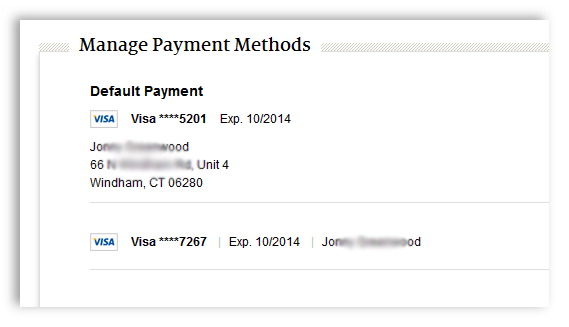
Notice: I used two Visa cards to buy Nook books before, so B&N has recorded both of them as my checkout card. The one with detailed information about my name and address is my default payment card.
2Re-sync all the Nook books to make sure the DRM are generated correctly
To guarantee a successful decryption, we recommend you delete the synced Nook books at first, then re-sync them again.
Because Nook books DRM is generated upon the default payment information when you sync this book via Nook for PC. If I have 10 books, 2 of them were synced when I was using the previous card, 8 of them are synced when I am using the current card, then I would fail to decrypt some of them no matter which payment information I input.
Therefore, please re-sync your Nook books to make sure the DRM are generated correctly and congruously.
3Input Default Payment information for removing DRM
Click "Settings" you shall be able to see such a place while lets you input the B&N payment information.
In the "Name" blank, you must input the name 100% same as the Step.1 shows, including all the characters, spaces even symbols.
In the "Card Number" blank, please input the complete credit card number without any space.
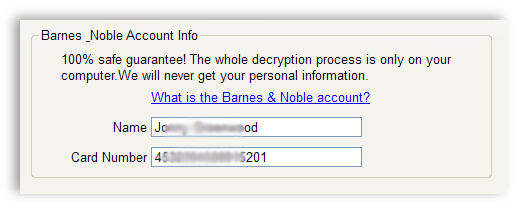
When everything is settled, please click OK and drag Nook books to the program again for removing the DRM.
Nook DRM Removal cannot decrypt Adobe Adept DRMed books
Some EPUB/PDF books are encrypted by Adobe Adept DRM, please use DRM Removal to handle them.
eReader DRM error
Some eBooks purchased from B&N are protected by eReader DRM, the method to decrypt eReader DRM is same as decrypting Nook books.
All the eReader books decryption failures are caused by one reason: The entered information is not correct for decrypting eReader books. Below is the guide & tips about how to successfully remove DRM from eReader books.
1Login B&N website to find the "Default Payment" information
Please visit http://www.barnesandnoble.com, login Nook accoung and click "My Account --> Manage Account".
In the middle of the new page you will see "Payment" box, in the left of the box is "Default Payment", now please click the "Manage Default Payment" link under "Default Payment". Then you will see your detailed Default Payment information.
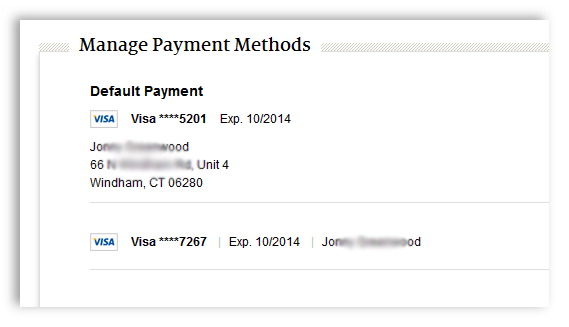
Notice: I used two Visa cards to buy Nook books before, so B&N has recorded both of them as my checkout card. The one with detailed information about my name and address is my default payment card.
2Re-sync all the Nook books to make sure the DRM are generated correctly
To guarantee a successful decryption, we recommend you delete the synced eReader books at first, then re-sync them again.
Because eReader books DRM is generated upon the default payment information when you sync this book via Nook for PC. If I have 10 books, 2 of them were synced when I was using the previous card, 8 of them are synced when I am using the current card, then I would fail to decrypt some of them no matter which payment information I input.
Therefore, please re-sync your eReader books to make sure the DRM are generated correctly and congruously.
3Input Default Payment information for removing DRM
Click "Settings" you shall be able to see such a place while lets you input the B&N payment information.
In the "Name" blank, you must input the name 100% same as the Step.1 shows, including all the characters, spaces even symbols.
In the "Card Number" blank, please input the complete credit card number without any space.
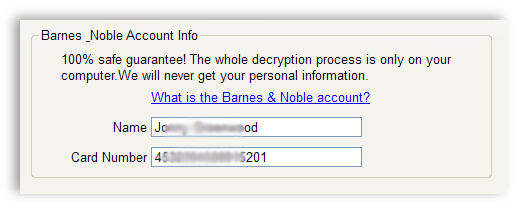
When everything is settled, please click OK and drag Nook books to the program again for removing the DRM.
eBook Converter doesn't support DRMed eBooks
Among all the eBook Converter softwares of ImElfin, only the Ultimate Converter is able to handle DRMed eBooks, all the other converters can only handle DRM-free files.
If you need to directly convert DRMed books, please upgrade to our Ultimate Converter.
You can open a ticket to contact our customer service staff to only pay the difference to upgrade your software or seek other solutions.
Can't install or launch ImElfin software
1For Windows OS
This problem is caused by your anti-virus program, while in fact our program is 100% clean and safe.
Our program is available on most of trusted and famous software download sites like CNet, Softpedia, Softonic, etc., which will scan all the uploaded programs to make sure the program doesn't contain any virus or malware. These sites can endorse for us that our programs are 100% clean and safe.
Please try the following method at first.
1. Uninstall the ImElfin software
2. Shut down the anti-virus software
3. Download the complete setup pack from our official site https://www.imelfin.com/
4. Re-install the program and to see if you can launch the program
5. After the program is installed and launched, re-open the anti-virus program and add ImElfin software to the white list.
2For Mac OS
This is due to the security settings for your Mac. By default your security preferences only allow installation of apps from the Mac App store and identified developers.
To solve this problem, go to System Preferences>Security & Privacy. On the General Tab click the little lock in the lower left corner to unlock the general preference pane. Then select the Anywhere radio button beneath Allow applications downloaded from.
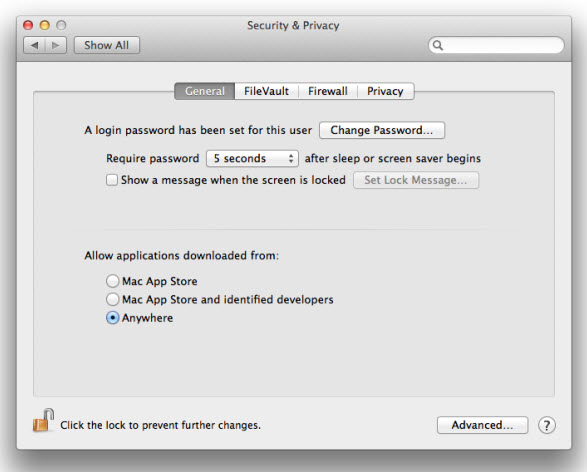
Any further problem, open a ticket to contact our customer service staff.
Is the license a single-user license or multi-user license?
By default, all the license would be single-user license. But we can offer you multi-user license upon your specific needs, and the price per license will be much cheaper than single-user license.
If you intend to apply multi-user license, please open a ticket to contact our customer service staff, they will provide you a reasonable price.
What is Extended Download Service?
If you buy the extended download service with $4.99. We’ll automatically store your registration code on our server in your license period. System crash? Hard disk error? No Worries! You can access your registration code and the software download url anytime during the license period to allow you to re-install your purchased software.
License code can only be used to register in 3 days after being generated?
As per our registration mechanism, the license code will be expired in 3 days since it is generated. This is for anti-piracy, thank you for understanding.
You can use our Retrieve Registration Code feature to get a new license code yourself. Or direct open a ticket to request our customer service
The latest version of our program has added Registration Backup feature, which helps you back up the authorization file, anytime you need to re-register the program, you can directly import the file, instead of inputting license code again.
Click “Tools” --> “Auth License”, you can use this feature.
Want to change your billing email address to another email address?
Your billing email address is going to enclosed or no longer to be used? Don't worry. We can change your billing email address to another email address at any time. Simply Open a ticket to tell us if you want this.
License code gets lost or becomes invalid due to crash on computer or upgrading
You can use our Retrieve Registration Code to get a new license for yourself for three times. if you failed, directly Submit a ticke tand our customer service staff will provide you a new license.
Having ordered the wrong product or intend to upgrade to supreme software?
Please directly buy the product you want with full price and Submit a ticket to request a refund for your previous order.
Want to upgrade to our supreme software? You're allowed to do this by only paying for the difference. Just tell us the product you want and the license type (1-year, 2-year, lifetime) you want to upgrade to, then we will send you customized upgrading order link.
Didn't receive any email containing license code after placing an order?
Usually the email containing license code and download link will be sent within one minute after placing an order.
You can check your spam emails and don't forget to add support@imelfin.com to white list.
If you still can’t find the email, you can try to generate a code yourself with our Retrieve Registration Code or contact us by openning a ticket.

