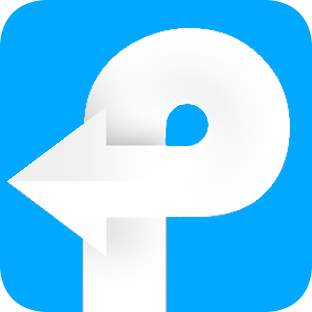How to use eBook DRM Removal for Win
Useful Article
Part 1: How to remove DRM from ebooks
Part 2: How to fix damaged EPUB file
Part 1. How to remove DRM from ebooks
Step 1: Install and run the software
Once the program is launched, you can see a cute and useful introduction image. Within 5 seconds you can figure out the buttons' roles and how to use the program. Click "I'm Ready" button in the lower left corner you can start to use the program.
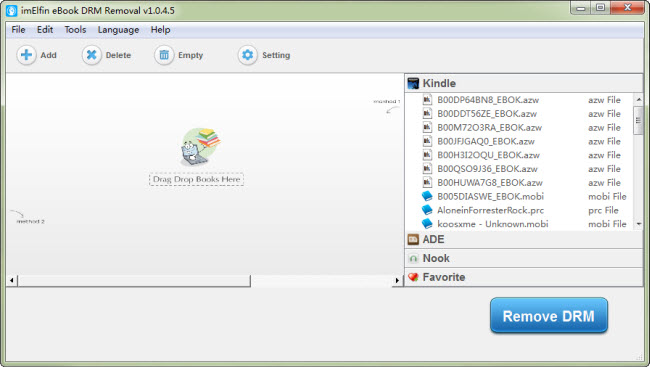
Step 2: Make sure you can read your books on PC before adding books
To successfully remove DRM from Kindle books, please sync your books with Kindle for PC, and make sure you can read them on your computer.
For Adobe DRM protected EPUB/PDF books, just make sure you can read them with Adobe Digital Editions on the computer where Epubor software is installed.
If you want to decrypt Nook books, you need to input the correct B&N default payment information.
Step 3: Load ebooks
You have three methods to load your books. The first one is click "Load the ebooks" button which pops up when you launch the tool. The second one is to hit "Add" button to import books. You can also directly drag and drop your books into the main interface. By default, you should be able to see the books listed in the right side library column.
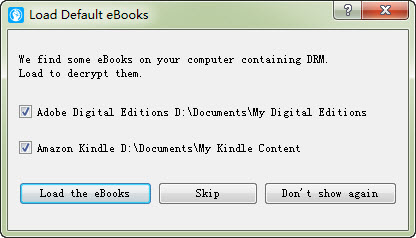
Step 4: Remove DRM from ebooks and find DRM free ebooks
The moment you have successfully added books into this tool, your books will be decrypted automatically. To find your decrypted books, you can go to the output folder or right click on the book and choose "Explore output Folder".
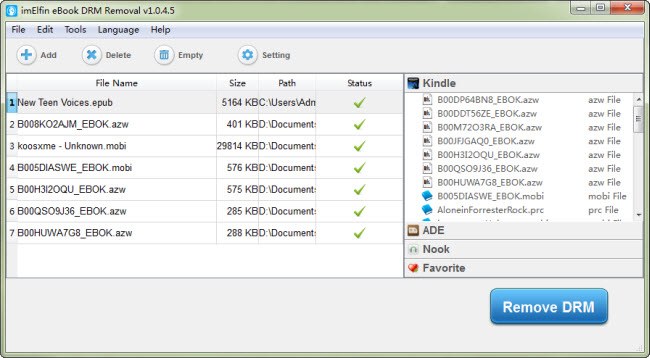
You're allowed to preset the output folder by clicking settings icon.
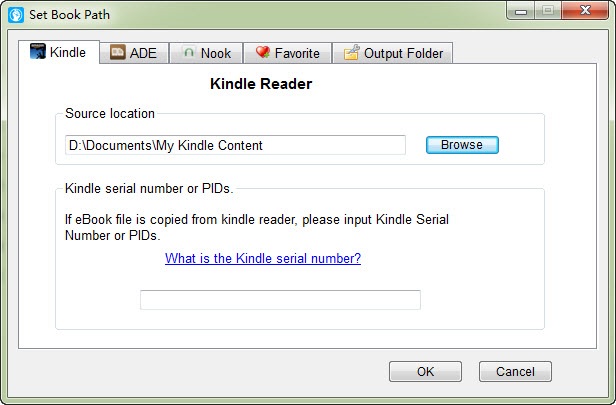
In addtion, in "Kindle" tab under settings options, you can see an extra area called "Kindle serial number or PIDs". This function is for those people who has an E-Ink Kindle and doesn't want to use Kindle for PC to sync books. If you don't have an E-Ink Kindle, please leave this blank empty.
Tips: For people who own a Kindle E-ink, you can directly connect your Kindle device with your computer with USB cable. eBook DRM Removal will soon detect your device and display you device in the right column along with the Kindle books.
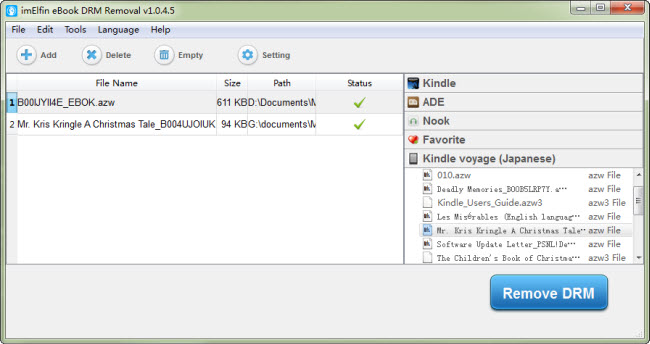
Part 2. How to fix damaged EPUB file
Step 1: Come to the EPUB-fix window
Click "Tools" to have access to this feature.
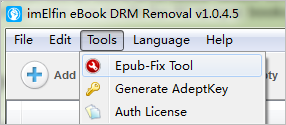
Step 2: Select input file and output file
When you come to the EPUB-Fix window, in the input file column, click "browser" to add your damaged EPUB file. Then in the lower output File to choose an output folder.
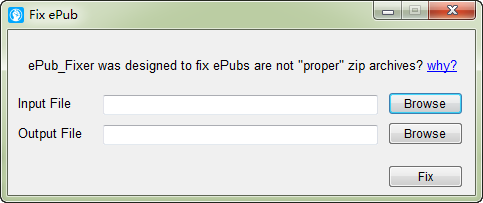
Step 3: Start to fix your broken EPUB file
When everything is ready, one-click "Fix" button to begin repairing your damaged EPUB file. Time depends on the size of your file.