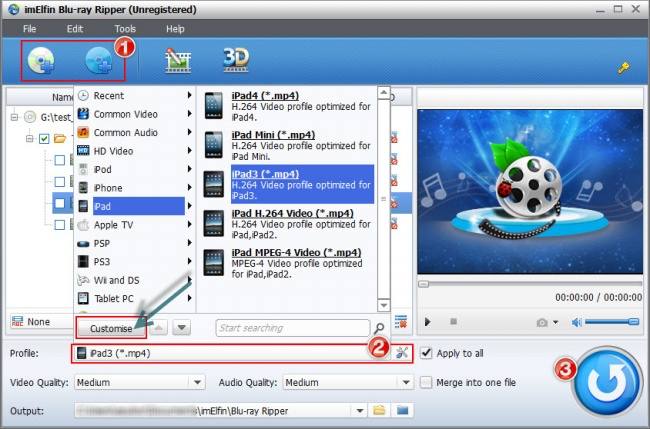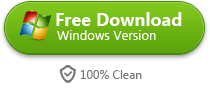Best Handbrake Setting for iPad
The handbrake tutorial shows a small tip of handbrake setting for iPad and teaches how to deal with BD (DVD) with copy protection.
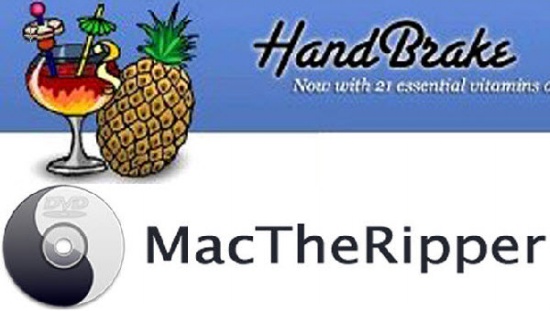
HandBrake is free and open source popular DVD &Blu-ray ripper and video converter on multi-platform (Window, Mac and Linux). 1) HandBrake is only able to convert few videos in 3GP, AVI, FLV, MKV, MP4, etc. 2) HandBrake can rip any Bluray or DVD sources which don't contain any kind of copy protection. On the process of converting or ripping, the best Handbrake settings for these tasks should be known at first. In this guide, I will share best handbrake settings for iPad.
Things must be known before HandBrake setting adjustment
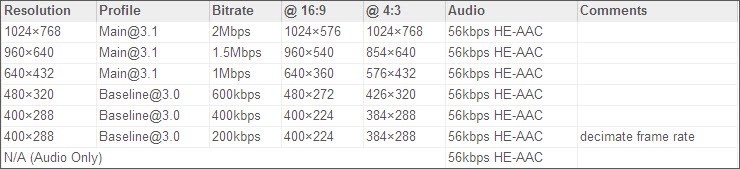
Tips: In order to check whether handbrake setting for iPad is perfect or not, just take a short video as a test.
Handbrake Settings for iPad using Apple TV preset
Apple TV supports HD resolution as well as iPad. If you want to watch HD videos on the iPad, one choice is to choose Apple TV option. I recommend Handbrake setting for iPad using Apple TV is the best choice. Of course, the latest handbrake version supports preset for iPad, universal, iPod, iPhone&iPod touch, Apple TV, Android tablet. Go forward to "Help" menu and choose "Check for Updates" from the drop list.
Although you update the HandBrake, it won't export a video in the best quality in my test on the latest iOS device. So you have to create custom presents for iPad in HandBrake.
Therefore the apple tv preset for iPad works best if you would like to rip a commercial BD or DVD. If you want to make HD video conversion, go to picture setting and set the resolution up to 1920 width. Attention: Make sure that the maximum resolution of source videos is up to 1920*1080. Otherwise the quality of the output will be very poor.
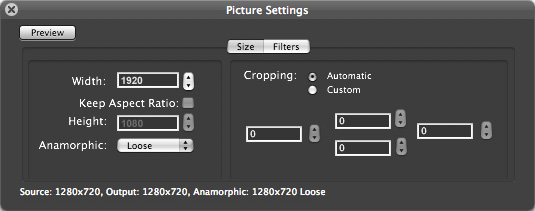
To sum up, it's not so easy to make the best handbrake settings for iPad. Because the perception of quality is different from person to person. On the other hand, the HandBrake setting is so complex and it doesn't offer a set of simple and practical method by only one click. By the way, have you met with this problem?
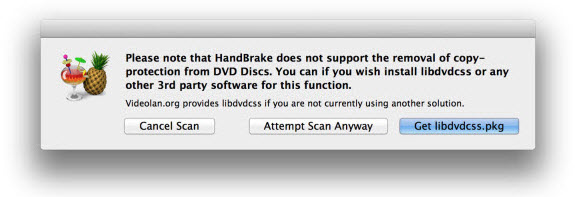
Tips: HandBrake cannot deal with DVD &Blu-ray with copy protection. However, imelfin Blu-ray ripper does not only rip any protected Blu-ray and DVD to HD video, but also offers simple customize settings for iPad with just ABC.
HandBrake Alternative settings for iPad
Imelfin Blu-ray Ripper can convert drm protected Blu-ray/DVD to HD videos for iTunes/Apple TV.
Download imelfin Blu-ray Ripper for free trial:
Once you download and install Bluray decrypter successfully, it will pop up a web page. It will introduce you how to use Blu-Ray ripper in detail. Therefore I will be concise and to the point in this guide.
At first, click "File" in the menu and load BD or DVD disc. Navigate to the location of the disc and select it. By pressing the "OK" button, it will automatically import all folders into the program. Click profile and choose the destination format from a drop down list. Most of all it offers a customize format option and you can adjust the output video according to your device. Once all setting are ok, press "Convert" Button and the imelfin Blu-ray ripper will do the rest for you!