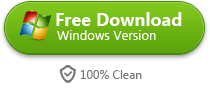How to Play Blu-ray Movies on PS4
Wanna play Blu-ray movies on Sony PlayStation 4? This post will talk about it, which works on DVD playback as well.
Guide
- Sites to download free movies for iPad
- Play Blu-ray Movies on PS4
- The best site to download free music for iPod, iPhone 5s (5c/5/4s/4), iPad, iTunes and MP3 Player
- Convert MSI to EXE, the Best MSI to EXE Converter Freeware
- Is KEEPVID Safe? 4 Things You Should Know about KEEPVID.
- Best Free Video Player Apps for Kindle Fire HDX Review & Download
- How to Burn and Copy Wii Games
- How to Fix Scratched Blu-Ray Discs
- How to Convert H264 to MP4/AVI and Play on Computer/DVD
- How to Play Blu-ray on Wii-U and Wii
Whether you choose the 2013 Sony PlayStation 4 or MS Xbox One at last, gamers are the winner. Despite of the similar tech specs and Xbox one's more exclusive games, you are likely to think more of PS4's better graphics (1.84 TFLOPS, AMD Radeon™ Graphics Core Next engine), free features concerning gaming, or simple Sony-branded games. Along with the 64-bit x86 architecture and 8GB of GDDR5 memory, PS4 can also be used as an awesome BD player, which runs three times faster than the PS3. In this article, we will talk about how to play Blu-ray movies on PS4.

How to play Blu-ray movies on PS4
Step 1: Download and install PS4 Software Update 1.50.
As PlayStation 4 won't play Blu-rays or DVDs out of the box, customers have to install the software update when first getting it.
If the PS4 is connected to the Internet, go to the function screen, select "Settings" -> "System Software Update", and update to the latest system software 1.50. In case the PS4 has no Internet connection for the time being, users can also use an external disc or USB storage to update the console system.
Download PS4 system update file, about 308 MB

1) To update via a disc, download and burn the system file into a disc, then play the disc on the PS4. Follow the guide to complete the update.
2) To update via a USB storage, first download the system file to computer and rename as "PS4UPDATE.PUP", create a folder "PS4" and a sub-folder "UPDATE", copy the file into "UPDATE" folder. Then copy the whole "PS4" folder into the USB storage. Next, touch the power button for at least 7 secs and wait for the complete shut-down. Connect the USB storage device. Long-touch the power button again until the PS4 starts, then follow the instructions to update.
After installing the update, go to "Settings" -> "System Software Update" under function screen to make sure the update (version 1.50) has been successfully installed. After that, users will be able to play Blu-ray or DVD discs on PS4, transfer PS4 games to PS Vita via Remote Play, use the featured sharing system as well as other functions, which are however unavailable under the default system.
Step 2: Insert the Blu-ray (or DVD) disc into the PS4.
Insert a Blu-ray or DVD disc into the BD drive on the PS4. In addition to purchased BD/DVD discs (with protection), you can also playcopied (burned) Blu-ray or DVD movies on PS4.
Step 3: Select the disc icon on PS4 and play.
When entering the main interface, find and select the disc icon on the PS4 display and press the play button.
Although PS3 supports 3D Blu-ray discs (not specified on the tech spec list though), Sony has officially confirmed that the PS4 won't support 3D Blu-ray. What's more, CD or MP3 is not supported by PlayStation 4 either.
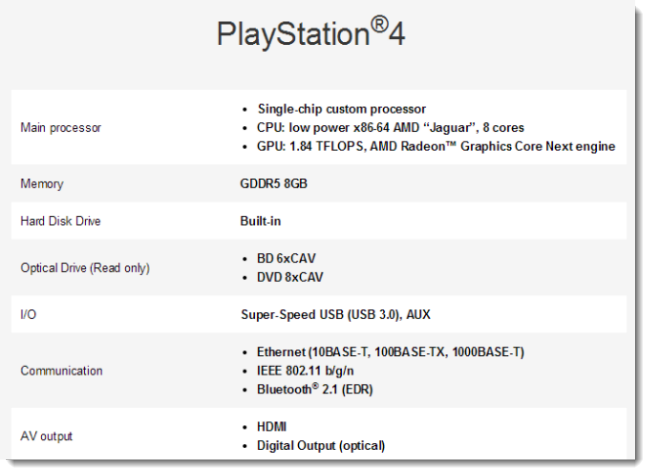
Burn Blu-ray and DVD for playing on PS4
You may ever think of burning recorded HD video (from iPhone, iPod, etc.) or downloaded movies/videos into discs and playing on your PS4. imElfin Blu-ray copy delivers a simple and direct way to copy BD/DVD disc, folder, ISO mirror from one to another on Mac and PC, and decrypts the original disc at the same time. The BD creating software allows you to burn video in different formats to BD or DVD.
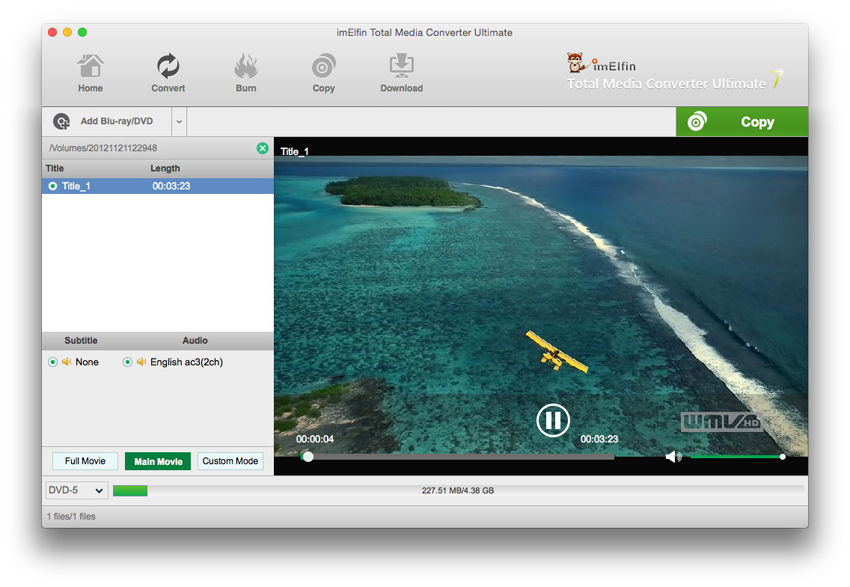
Download imElfin Blu-ray Copy below.