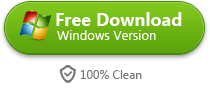How to Play Protected M4V Files
This Guide will display how to play protected M4V files on any device and convert iTunes unsupported videos to regular MP4.
Guide
- Sites to download free movies for iPad
- Play Blu-ray Movies on PS4
- The best site to download free music for iPod, iPhone 5s (5c/5/4s/4), iPad, iTunes and MP3 Player
- Convert MSI to EXE, the Best MSI to EXE Converter Freeware
- Is KEEPVID Safe? 4 Things You Should Know about KEEPVID.
- Best Free Video Player Apps for Kindle Fire HDX Review & Download
- How to Burn and Copy Wii Games
- How to Fix Scratched Blu-Ray Discs
- How to Convert H264 to MP4/AVI and Play on Computer/DVD
- How to Play Blu-ray on Wii-U and Wii

How to play normal m4v files on iPad, it's not difficult for us to drag them into iTunes. Then just sync them to iPad when connect it with a computer. Generally speaking, iPad supports MP4, MOV, M4V format. As for iPad 1 and iPad 2, the better video encoder is H.264 and 1280*720 HD resolution. If you adopt MPEG-4 encoder, the resolution is only up to 640*480 to some extent. In contrast, the new iPad 3 and iPad 4 all introduce H.264 video codec and up to 1080p MP4, MOV, M4V formatted video.
In fact, if you download M4V formatted movies from iTunes library, it's limited to playing on iOS devices such as iPad. However, we cannot take it granted that iPad can play all M4V files.
ImElfin Blu Ray Ripper converts any configurations of M4V files to H.264 or MPEG-4 video codec for playing on iPad devices. And it removes DRM copy protection from M4V. Moreover, it helps us convert protected iTunes M4V movies to other Andriod devices like Kindle Fire on Mac OSX or Window.
Download imElfin Shareware imElfin Total Media Converter for free below:
Notes: Because of the fact that Apple has upgraded iTunes version, the Mac version doesn't support removing iTunes DRM for the present time.
Just press a key click to install and run this powerful program M4V to iPad Converter.
Add M4V files
When launch this software, we will see a clear and simple layout interface. It won't take us much time to how to master all the features of the program. Navigate to click "File" in the menu and choose "Find DRM Files" from the drop-down list. And it will pop up a window to select a folder where your DRM protected files can be found. Or you can drag this DRM M4V files into the program with ease.
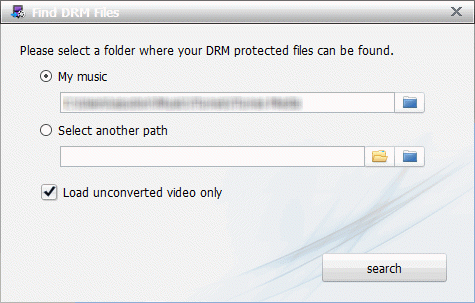
Set the destination format
Let's click "Setting" tool icon which is next to Profile. And it will lead us to choose the output format which is perfectly supported by your mobile device or tablet. We can also set preference parameters to adjust Video Codec, Quality, Bit Rate, etc. If we only would like to remove M4V DRM, choose as M4V as the destination format.
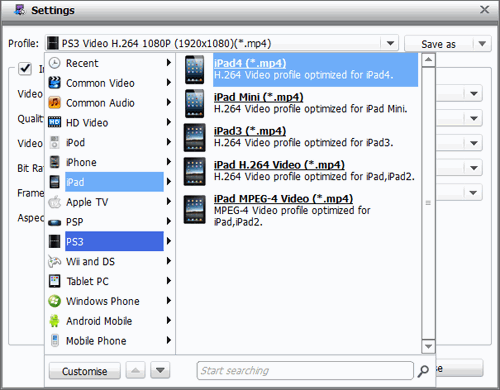
Authorize your computer
When you click "convert" button at the right bottom of the software, it will ask if you wish to authorize your computer. We just have to authorize your computer with iTunes account because we purchase M4V movies from iTunes. So you can remove DRM from copy protected M4V files and convert them to any formatted video files.
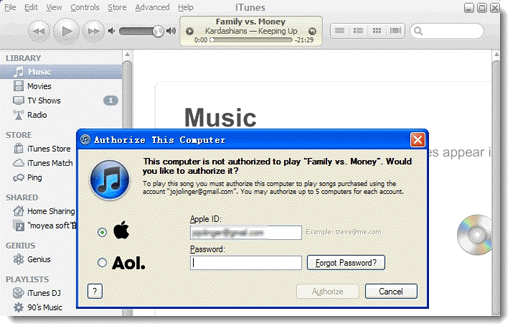
Convert Protected M4V
After you input the right ID and password, click the "Authorize" button. It will now start to convert protected M4V files. By the way, the convert process of non-iTunes M4V files M4V files is similar to this operation. Now you can get the converted video for playback on a tablet device with any video players with ease.

Download imElfin Shareware imElfin Total Media Converter for free below: